Overview
The YouTube Comment Generator is a web-based tool designed to create realistic mockups of YouTube comments. It allows users to customize a comment's appearance, including the username, profile image, comment text, timestamp, likes, dislikes, and theme (light or dark). The tool generates a high-quality PNG image of the comment that closely resembles an actual YouTube comment, making it ideal for presentations, tutorials, social media content, or testing purposes.
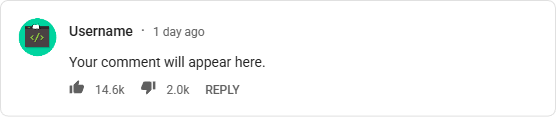
Key Features
- Customizable Comment: Input a username, comment text, timestamp, likes, and dislikes.
- Profile Image Upload: Add a custom profile picture to the comment.
- Light and Dark Mode: Toggle between YouTube’s light and dark themes for the comment preview.
- Fixed-Size Preview: The comment preview maintains a consistent size (600px × 180px), matching YouTube’s comment section layout.
- High-Quality Download: Download the comment as a high-resolution PNG (1800px × 540px) for crisp visuals.
- Realistic Design: Uses Roboto font, YouTube’s red accents, and accurate styling for authenticity.
- Responsive Interface: Works seamlessly on desktop and mobile devices.
Steps to Use the YouTube Comment Generator
Follow these steps to create and download a customized YouTube comment:
Step 1: Access the Tool
- Open the YouTube Comment Generator in a web browser. The tool is a single HTML file that can be hosted locally or on a server.
- Ensure you have an internet connection to load the required external resources (e.g., Google Fonts, html2canvas library).
Step 2: Customize the Comment
The interface is divided into two sections: Input Section (left) and Preview Section (right, or below on mobile).
-
Username:
- Enter a username (up to 50 characters) in the "Username" field.
- Example:
TechGuru123 - The preview updates in real-time to display the username.
-
Comment:
- Type your comment in the "Comment" textarea.
- The comment can be as long as desired; if it exceeds the preview’s text area, a scrollbar appears.
- Example:
This video is amazing! Thanks for the tips!
-
Profile Image:
- Click the "Profile Image" file input to upload an image (PNG, JPEG, etc.).
- Select an image from your device. The preview updates to show the uploaded image as a circular profile picture.
- If no image is uploaded, a placeholder image is used.
-
Date/Time (Optional):
- Enter a timestamp in the "Date/Time" field to mimic YouTube’s format.
- Examples:
3 days ago,2025-05-01 14:30, or1 hour ago. - Default:
2 hours ago.
-
Likes (Optional):
- Enter a number in the "Likes" field to display the like count.
- Numbers are formatted automatically (e.g.,
1500becomes1.5k,150000becomes0.15m). - Example:
250.
-
Dislikes (Optional):
- Enter a number in the "Dislikes" field to display the dislike count.
- Formatted similarly to likes.
- Example:
10.
Step 3: Toggle Theme (Optional)
- In the header, locate the Dark Mode toggle switch.
- Click the toggle to switch between light and dark themes:
- Light Mode: White background, dark text (default).
- Dark Mode: Dark background (
#181818), white text, mimicking YouTube’s dark theme. - The preview and downloaded image reflect the selected theme.
Step 4: Preview the Comment
- As you input data, the Preview Section updates in real-time to show how the comment will look.
- The preview is fixed at 600px wide and 180px tall, matching a typical YouTube comment’s proportions.
- Long comments display a scrollbar to keep the preview size consistent.
Step 5: Download the Comment
- Once satisfied with the preview, click the Download as Image button below the preview.
- The tool generates a high-resolution PNG (1800px × 540px) of the comment, preserving the selected theme and all customizations.
- The image is automatically downloaded to your device with the filename
youtube-comment.png.
Tips for Best Results
- Profile Image: Use a square image (e.g., 100x100 pixels) for the best fit in the circular profile picture.
- Comment Length: Keep comments concise to avoid excessive scrolling in the preview.
- Timestamp Format: Use YouTube-style formats (e.g.,
1 day ago,2 weeks ago) for authenticity. - High-Quality Output: The downloaded image is 3x the preview size for sharp visuals, suitable for print or high-DPI displays.
- Testing: Experiment with light and dark modes to match your desired YouTube aesthetic.

Your comment will appear here.